Getting Things Done (GTD)
Getting Things Done (GTD) is a task management system that well.. helps you get things done 😊. GTD is simple to set up and keeps you on top of what's the most important thing you should be working on. Pebble Notes is a highly customisable Personal Knowledge Management (PKM) Tool that can be set up to store all your data the way you like it organized. This article shows you how to setup GTD in a Pebble Notebook.
If you like to follow the steps in your own pebble notebook. Click here
GTD is generally broken down into 4 main steps.
- Capture
- Clarify
- Organise
- Review
- Engage
Tasks should be super specific, actionable and contain all the details required to complete
Capture
First Dump
- First thing you want to do is to write down all the things that need doing inside of your notebook.
- Click on Create in the bottom left (
Alt+N). And type in the task - In GTD all tasks need to be actionable and as specific as possible
- Since were adding tasks: Hover over the dot and pick the todo flag. You can also type
/todo:nowhile typing the title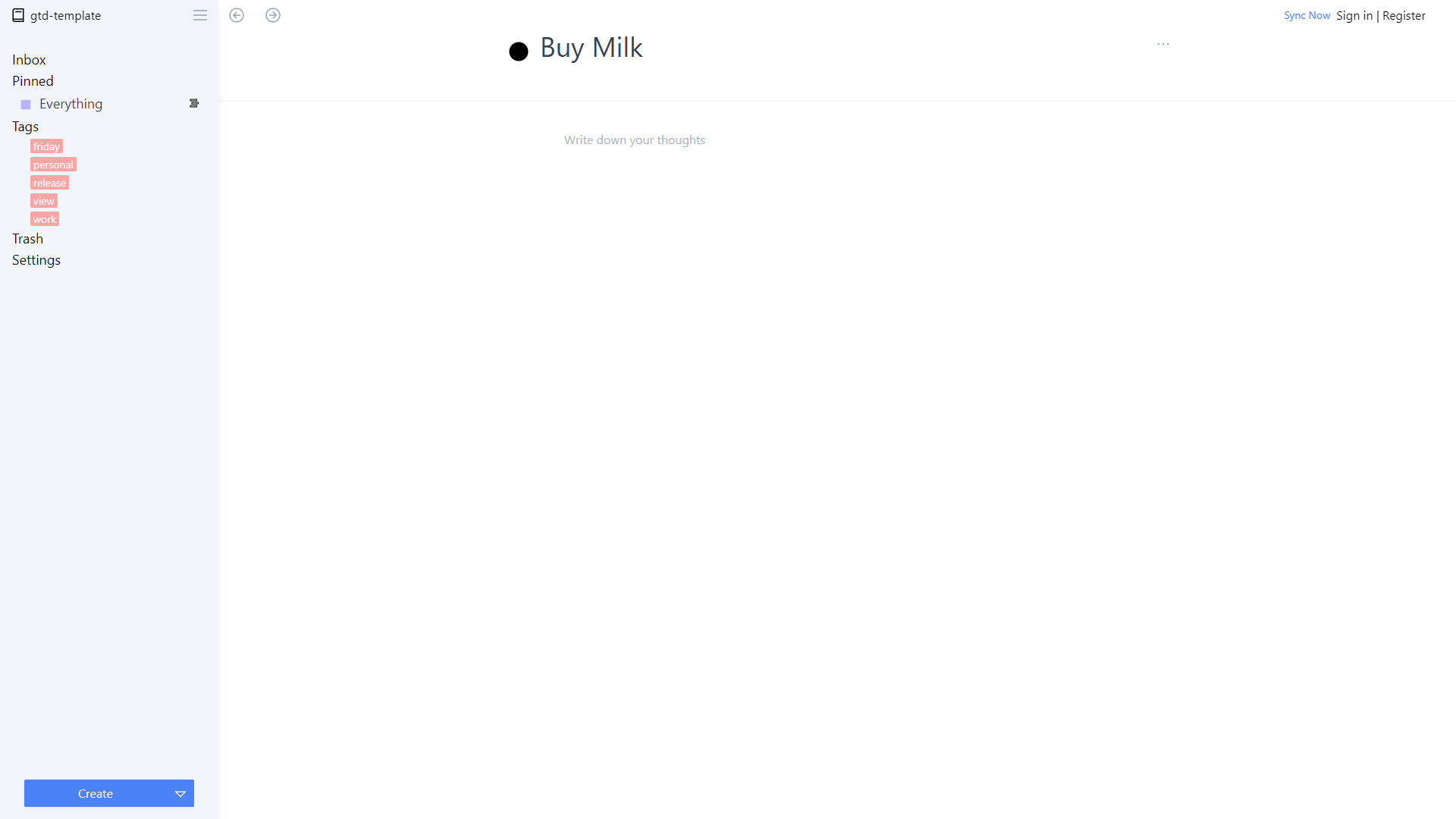 * To create the next item click on Create again, and repeat until you are done
* To create the next item click on Create again, and repeat until you are done - You can add as much detail as need in the notes section below
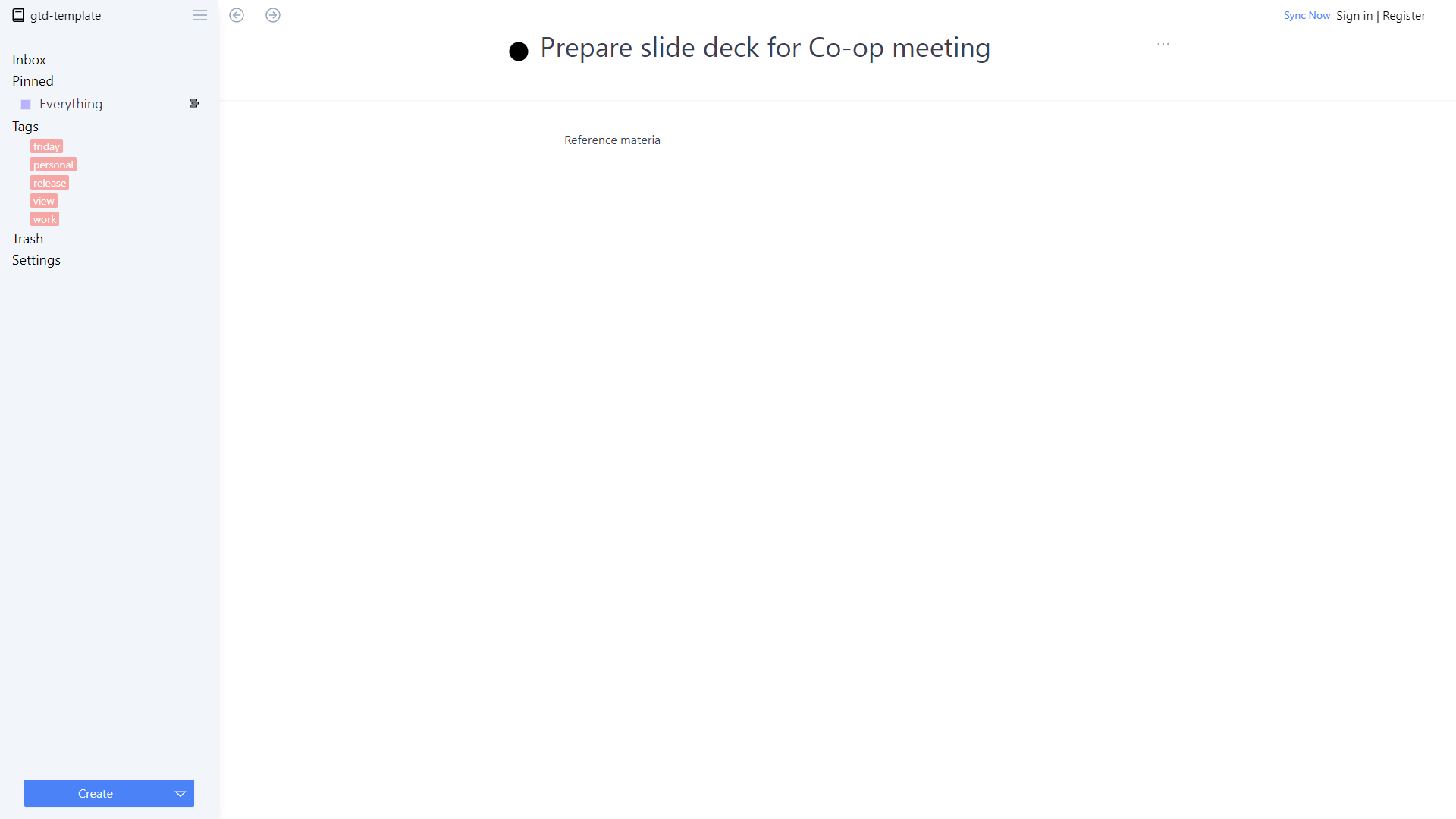 * Anything you create gets added to the inbox automatically.
* Anything you create gets added to the inbox automatically.
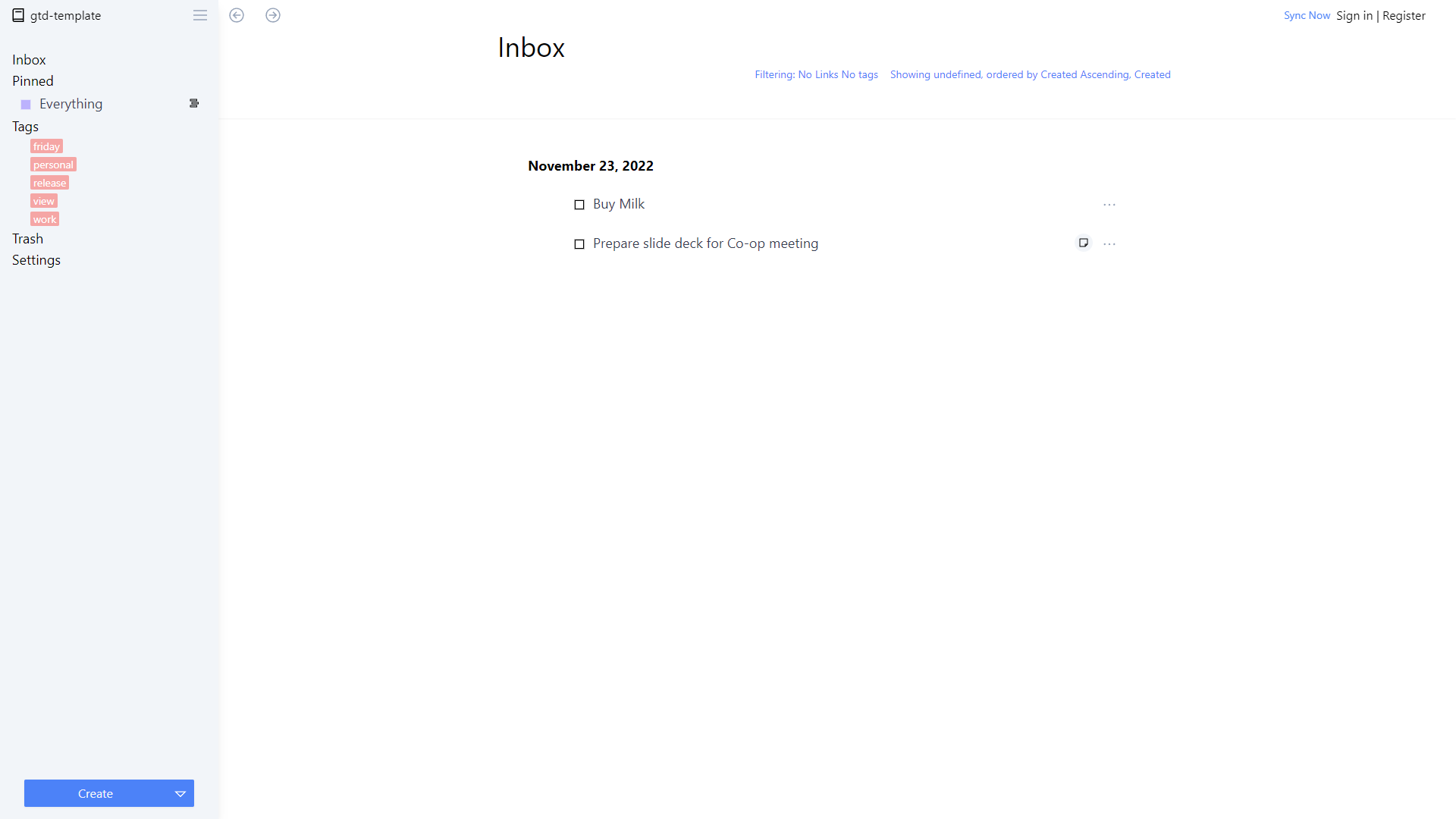
As things happen
Keep adding tasks as they happen. In the next section I'll show you how GTD organizes things and helps you stay on top of things.
Capture from Browser
- For links the bookmarklet comes very handy.
- Open the settings page
- Drag the
Save to Pebbleto your bookmarks toolbar. Anytime you want to save a page to your notebook, click on the button
Upcoming Features
Pebble notes will also support adding notes from your
- via zapier
- a dedicated api
If these are of interest click here to get notified
Clarify
Now that all tasks are in the inbox, its time to make sense of them.
Quick tasks
- Tasks that take less than 2 min to complete should be completed right away.
- Hover over the checkbox and pick the completed flag or type
/todo:yes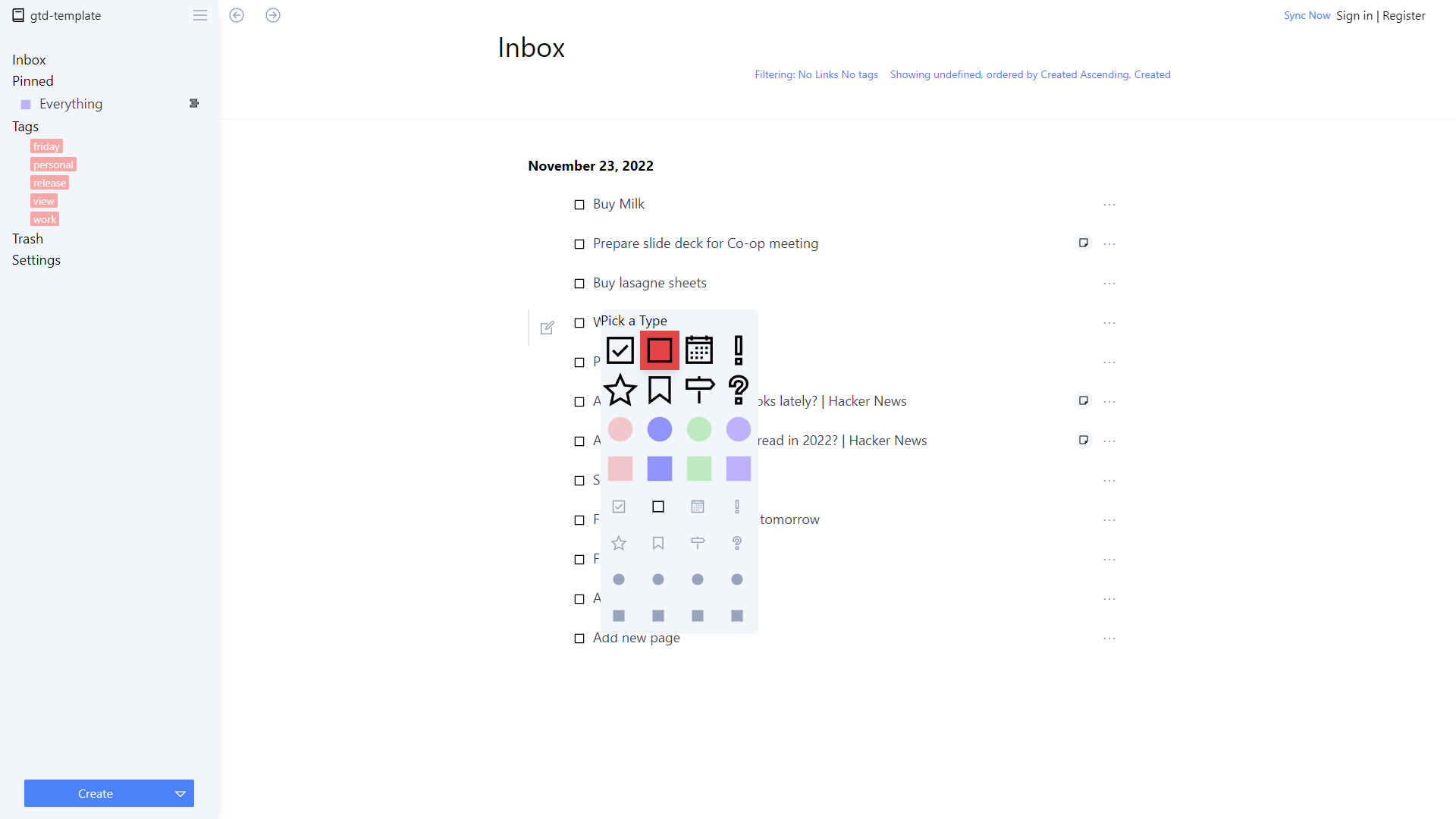
Delegate
- Delegate the tasks that can be done by your team members.
- We can keep track of these using tags or Note linking.
- Lets add a delegated tag. Click on the title type #delegate
- The task will disapear because the inbox shows only untagged items. We'll discuss how to track everything in the next section Organise.
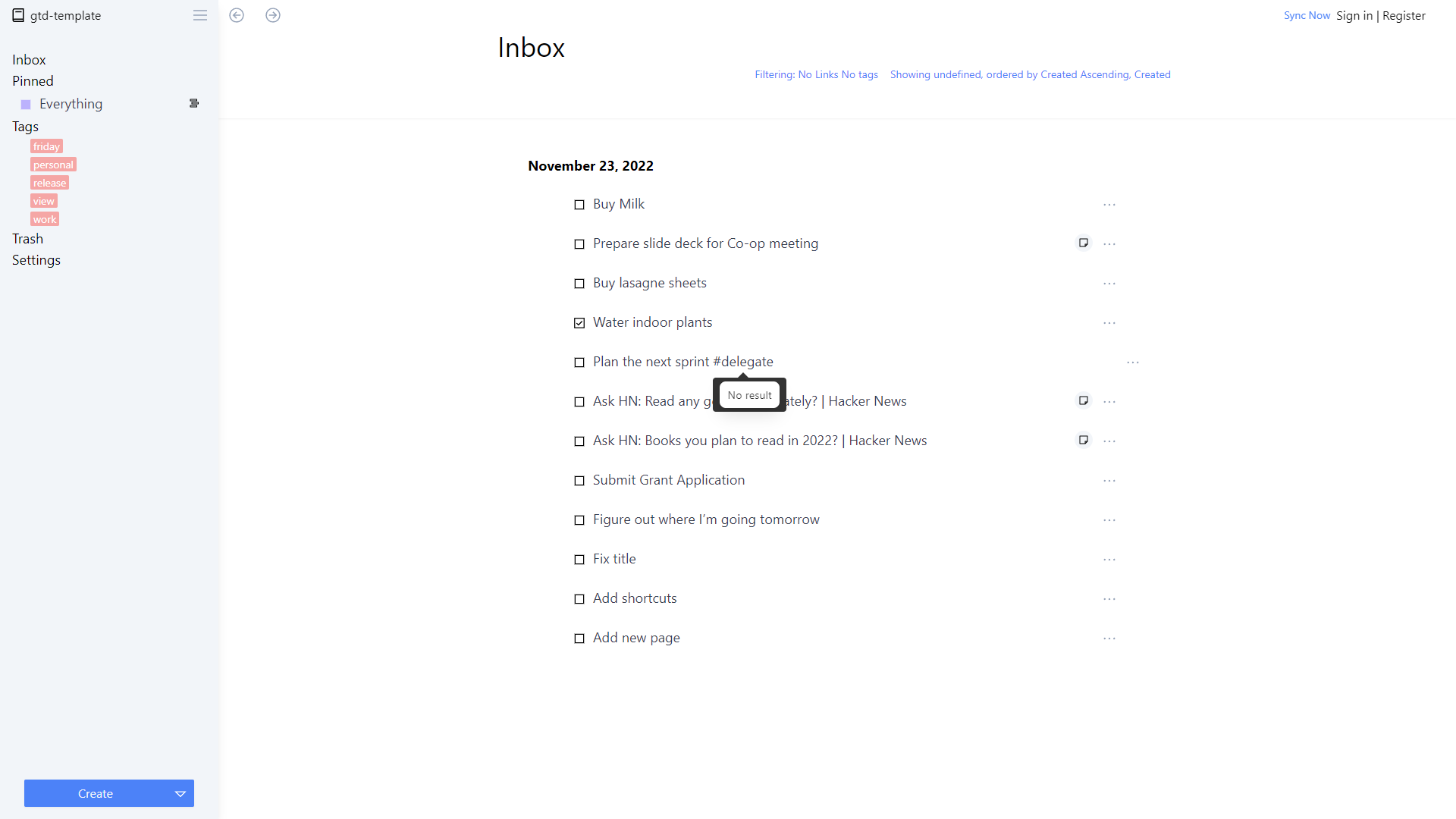
References
Some notes are not actionable by nature. That does not mean they are not useful or incompatible with GTD. The ones that are informational or a reference to be used later should be added to the relevant project or linked to the relevant action/s
- Open the task by hovering on the edit button
- let's change the flag to something more relevant in title
/bookmark - If its a one-off link, we can take advantage of note linking.
- In the notes body, type
[[This will show a list of existing notes. Type the name of the note we wish to link, or if it doesn't exist, type the name, and hit enter. This will create a new note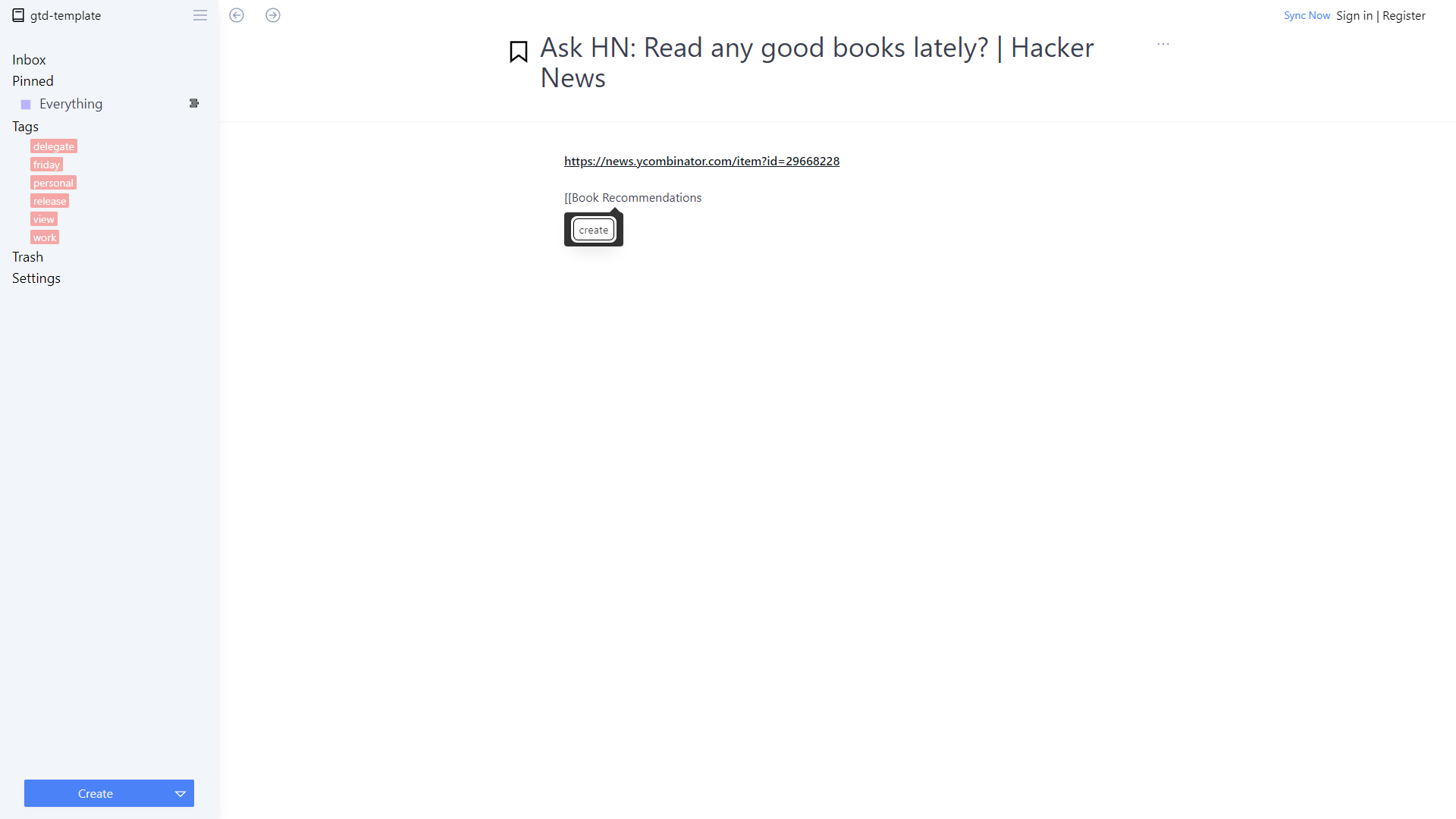
- If you click through to the note, you will see a list of notes that link to this one
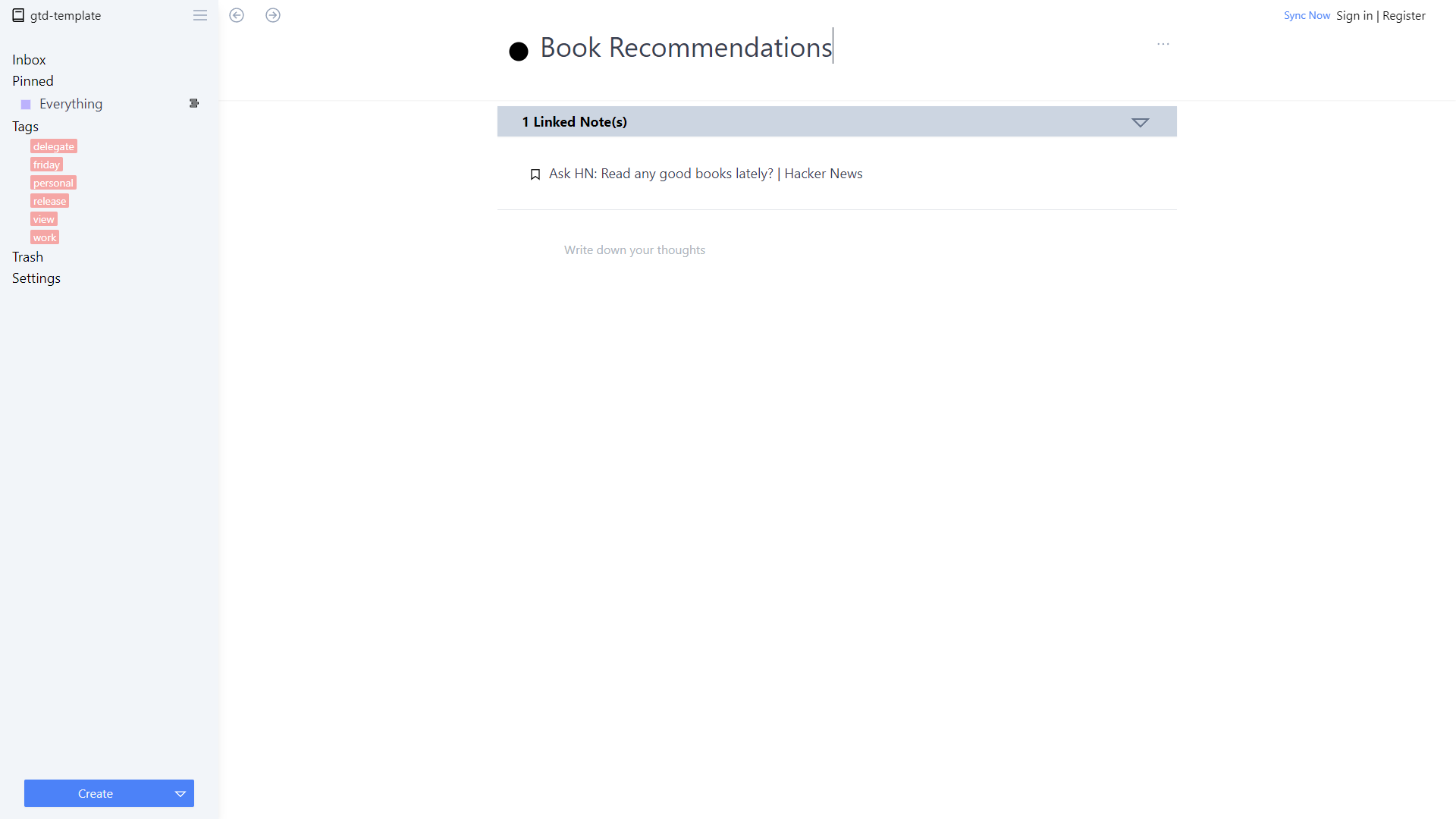
- Later we want to create an automatic view of all recommendations, so lets use tags instead. Click on the back button to go back to the reference.
- In the title let's go ahead and create a
#readinglisttag
Due Dates
Some tasks naturally have a deadline. Notes can have one or more properties to save more structured data.
- In the note view, open the submenu on the top right, and select add property
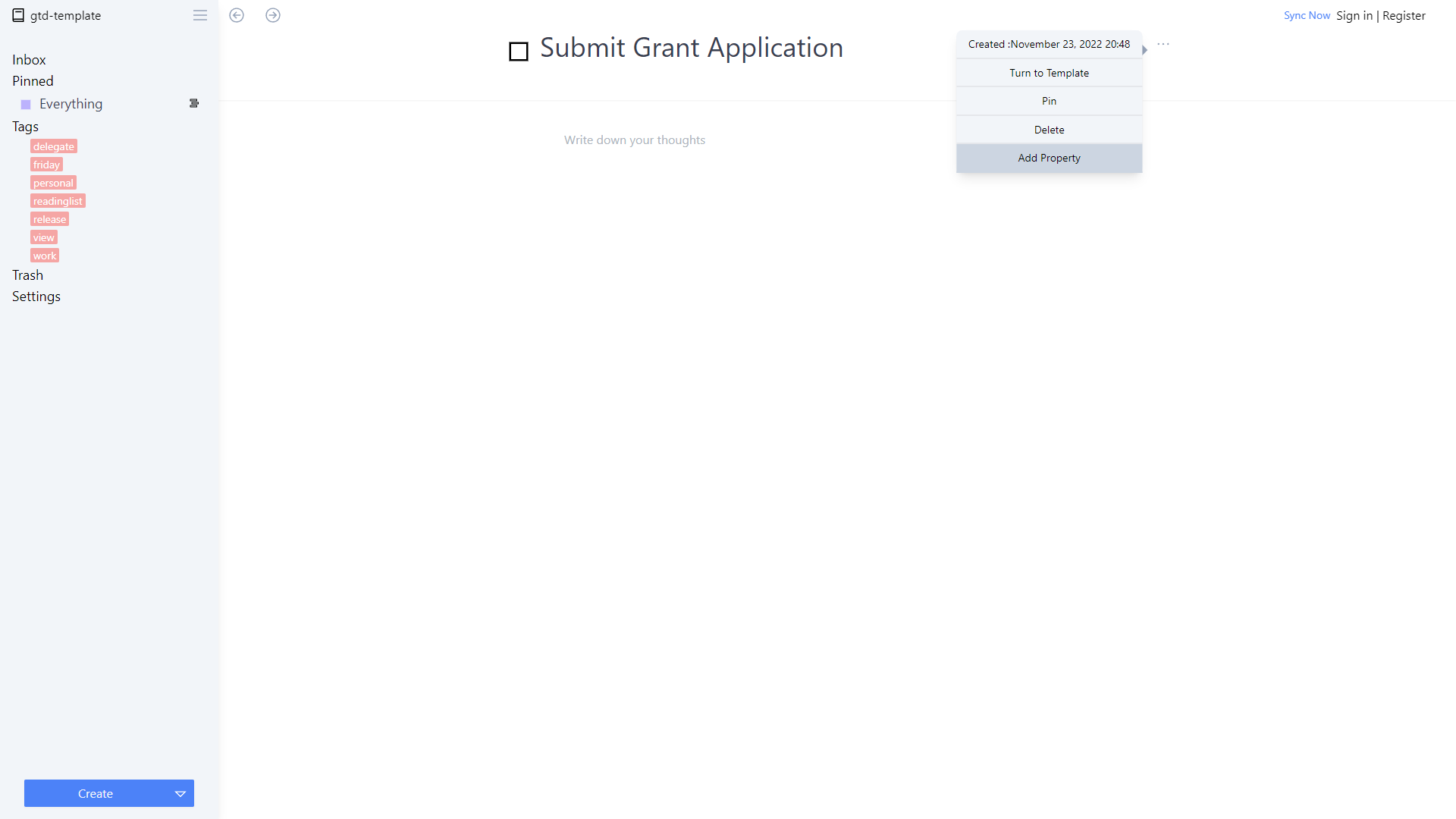 * Change "new property" to due date, change the type to date and set a date
* Change "new property" to due date, change the type to date and set a date - Properties can be pinned and be visible in list views. This should be used in moderation as too many properties will clutter your view.
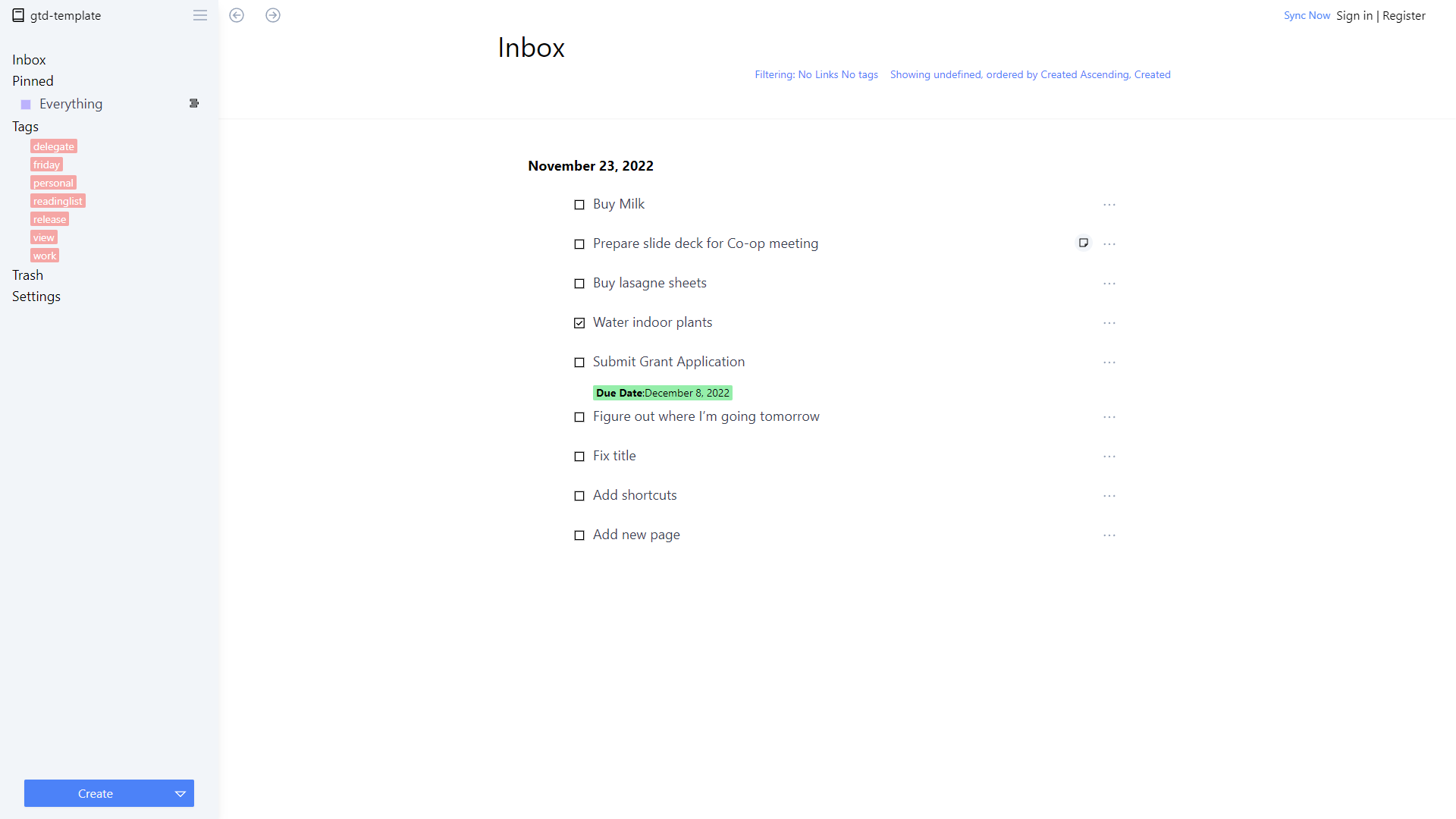
Delete Unwanted or Irrelevant Tasks
Some tasks expire or loose imporance over time. Later we'll explore the maybe tag, but more importantly you should be activly pruning tasks that are no longer required.
To delete tasks click on the sub menu and choose delete. 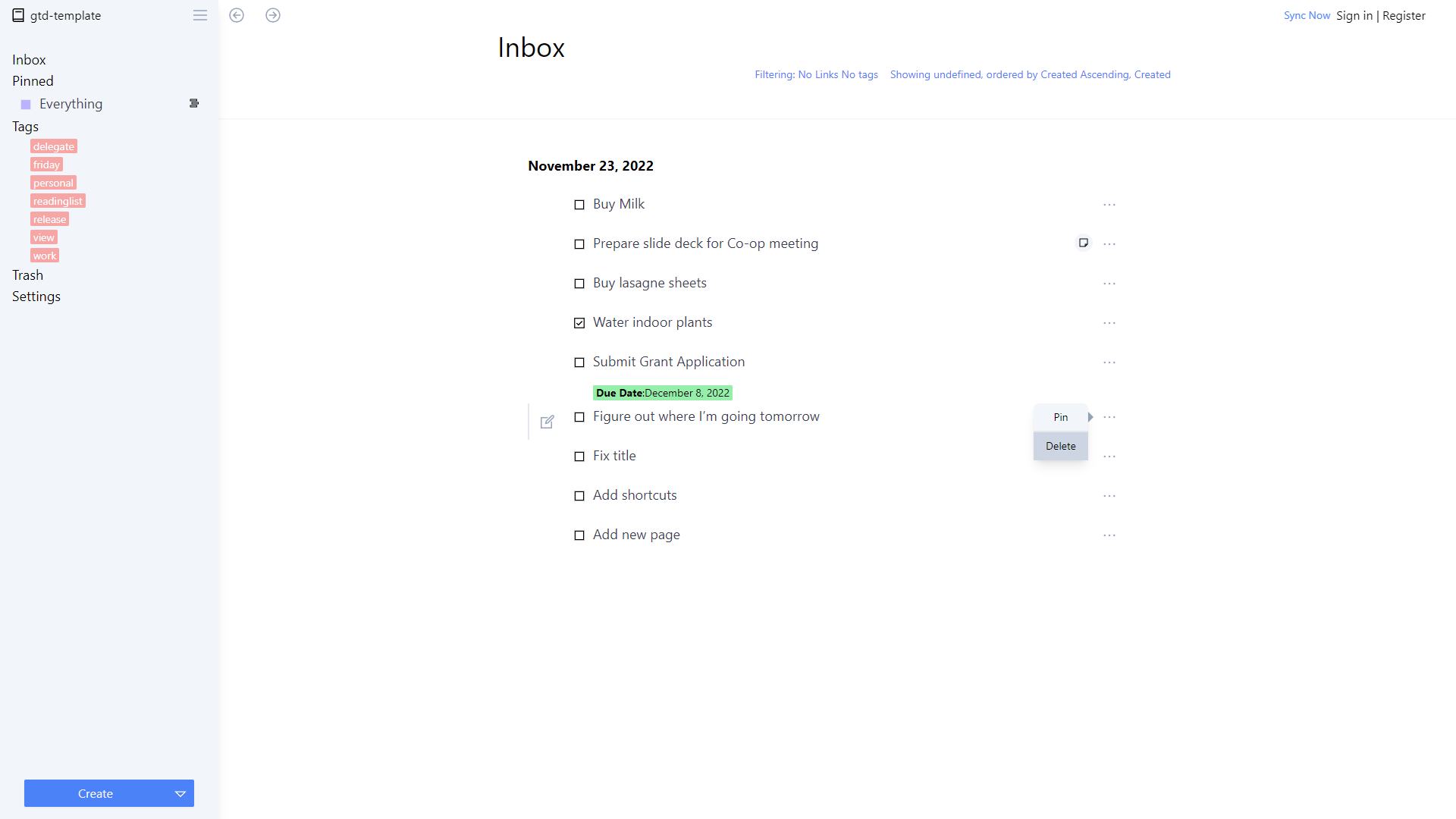
If you make a mistake you can find deleted items in the Trash.
Projects
Finally tasks that require multiple steps, or naturally belong together should be grouped as a project. Again let's add tags with the project name, and we'll explore them further in the next section.
Updating task flags, tags and properties can be tedious if you build a proper structure in place. That's why Pebble notes has a templating functionality. Once you Figure out your system check out
templates `section`
Organise
Now for the fun part 😊organizing the tasks that are left. Pebble notes come with two powerful ways to keep your notes organised.
- Note linking
Pebble notes allows seamless linking of any kind of note or view with each other. When typing a note typing
[[lets you search or create a note inline. The link is two way so its easy to create a knowledge tree. - Views/Indexes For more dynamic or automated organisation, we can save a custom search for any combination of tags, flags and text, and be saved into a view. This makes organisation trivial. Once views are set up you simply need to add the correct decorations to your task and bam the task is added in one or multiple views.
This pairs extremely well with note-templates. For heavily used formats you can shortcut the creation with a template.
One off Tasks
- One-off tasks should be grouped in order for easy reviewing. Easiest way to do this is to assign a
#oneofftag and create a project view for one off tasks. More in next section img
Projects
- Projects are the main mode of organization in GTD. Like a folder they are used to group tasks that are related. Like in one off tasks you should create tags for the different projects and tag the appropriate tasks.
- Once thats done let's create a custom view to view the individual projects and an index to house all the project in one place.
- In the inbox, open the filter tab.
- Here we want to create a filter for a project tag and show only tasks that are not complete img
Note that you can have as simple or complex filters as needed. All options in one block are AND conditions. You can Set Or conditions can be added with the Add button.
- Once complete click on Create and name your view.
- Repeat this for the other projects.
- Next Let's create another note that will act as our homepage for the projects.
- In the note are link the projects using the inline
[[linking. img - Finally pin the homepage for easy access. This is now always available via the sidebar.
Contexts
GTD outlines various different labels that help you organise your tasks. These are especially useful when reviewing your load and deciding what to focus on next. GTD labels include but are not limited to:
- Area of focus the broad area of their effect. e.g Work / Personal
- Next Tag the next tasks to work on
- Due Dates
- Reference Material Library of supporting content
- Maybe Tasks you might work on the future
All of the above can be added as needed to your tasks using the tagging functionality. All tasks with the label can be accessed via the tag links on the sidebar. or by filtering down in the inbox or any view.
Agendas
Agendas help you keep track of all topics and tasks with individuals. As long as you keep the relevant persons tagged in the tasks you can build a person database and the pending items between you and them.
- When dealing with a task
[[link a person img - Open the new person document and tag them as a
#person - Lets add a couple of properties to add useful information about that person. Like Email and Phone
A person note is a good example of something that requires a long setup which can be automated using a template. Let's do that nwo
- Create a new note
Alt+Nlets call this templateperson - Set flag to something useful
- Add a
#persontag - Add empty properties for common data you want to capture
- Click on the submenu and select
turn to template
Now whenever you wish to add a new person.
- Click on the dropdown on the create button. or in a new now
/<template name> - Select the template
- Fill it and you are done.
- Next lets create an agenda view to centralise the list of all of our contacts.
Waiting For
label is useful when a task is currently blocked by another person. Combining this label with agendas give you a better picture of what to discuss next time you meet :)
Other Categories
In GTD the labels that you use are highly dependant on your workflow and situation. Some other labels you might want to consider include:
- Calls
- At Computer
- Errand's
- "Office Actions" or "At Office" (miscellaneous)
- "At Home"
- "Read/Review"
Engage
Time to get to work! Pick your next area of focus and get to work. When a task is finished don't forget to mark it as complete.
Sometimes a daily agenda or a custom view on what you are working on helps. Custom views here are your friend.
Review
The final piece of the puzzle is the review step. Once a week, its imperative that you go through all remaining tasks. While reviewing its useful to prune the no longer needed tasks. Reorder or change their priority.
Want to get started with GTD? Pebble notes got you covered!. Click here to get started